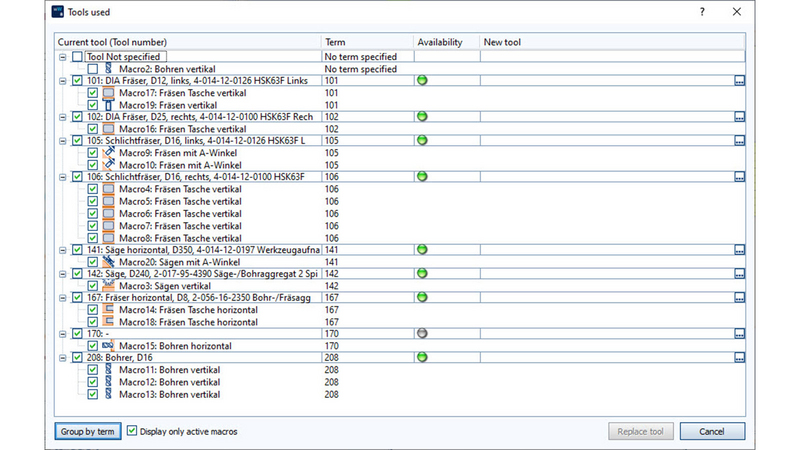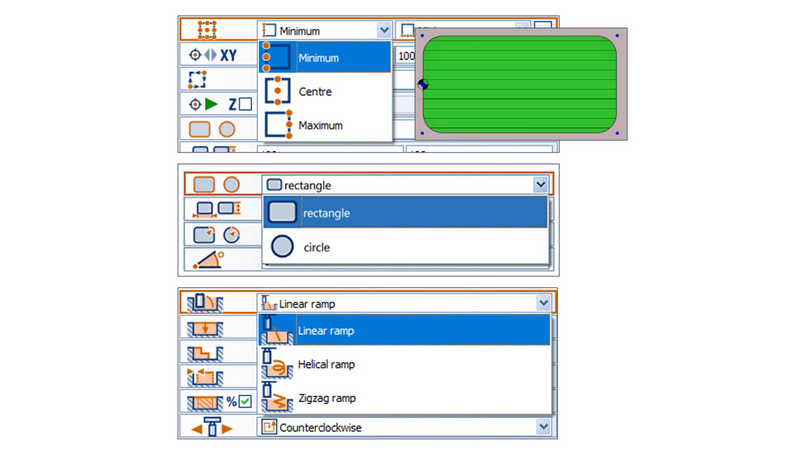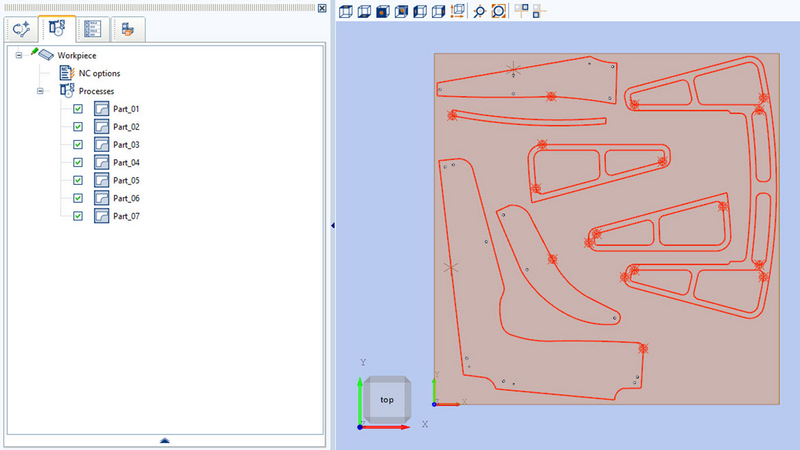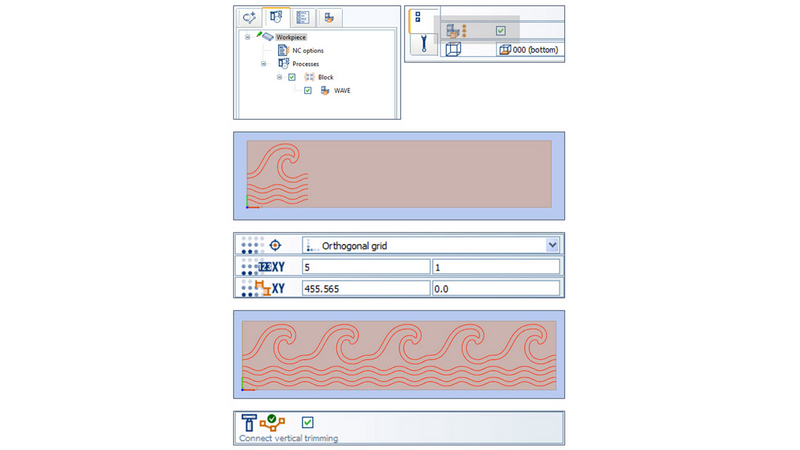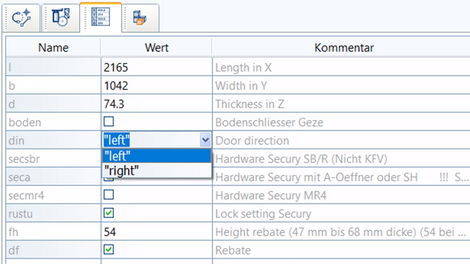What’s new in woodWOP 8.1: Important milestones and new innovations for CNC programming
woodWOP, the CNC programming system from the HOMAG Group, is going into the next level. Version 8.1 is now available with many new features and updates.
The center of the innovative interface is the large graphic area in which the workpiece is displayed three-dimensionally. Milling, drilling or saw cuts are quickly and easily programmed by entering the machining parameters and a preview is realistically shown in the graphic display. This guarantees maximum programming reliability and constant control during program creation.
View a list of the tools being used
How to always keep an overview
Our software offers a variety of useful functions to optimize your workflow. One of the most important is the list of all tools that are used. This gives you a comprehensive overview of all tools used in the program. You have the option of filtering by all macros or only by the active macros. To keep track, the availability of the tools is displayed. A great advantage is the possibility to easily exchange tools. If you find that a certain tool does not meet your requirements, you can simply replace it with another one.
Additional parameters for macro names
Save time, program safely
A new, useful function is the visualization of further important parameters in the macro tree. You can individually determine which parameters are to be displayed in addition to the macro name.
Convenient variable table – keyword TOOLNUMBER
Reduces the error rate in your programming.
A new function is the keyword "TOOLNUMBER" for variables. If this keyword is set, the variable value can be entered via the tool selection list. This function can be used in the variable table both in the list view and in the form view. In the variable list it is available in components and templates.
Separator for the variable table
For a better overview of the variable table
To make the variable list clearer, separators are now available. These can be easily inserted and deleted via the context menu, using the right mouse button. You also have the option of using separators with text as a heading. This provides a better overview of the variable table - both in the list view and in the form view. The variable list in the components and templates can now also be made clear with the help of separators.
Search and replace variable names
For more readable and understandable programs
Variable names can be searched and replaced with the new woodWOP version. For example, you can replace the variable "L" with "Length".
Extensions to the pocket macros
For even better programming security.
The pocket macros have been extensively revised and expanded. Either the center of the pocket, a corner point or the center of a pocket side can now be selected as the reference point. You can also specify the pocket shape as a rectangle or circle. In addition, various approach modes are available, such as the linear ramp, helix-shaped ramp or zig-zag ramp. The milling direction can be specified clockwise or counter-clockwise, as well as up-cut or down-cut.
Extensions to the block macro
For easier and faster programming
A block macro in woodWOP is used to group and multiply the macros it contains. Until now, multiplication was only possible in an orthogonal grid, i.e. “n times in the X direction” and “m times in the Y direction”. With the new extensions, different multiplication methods are available, such as multiplication via a position list, multiplication by an uneven row and multiplication by a circular row.
3D surface for finishing macro
Now also rolling with the tool flank. For improved milling quality.
In the CAM macro "Finishing", the finishing was previously done with the tool flank. With the new version, the tool can now also be used with the tool flank rolling.
Nesting plug-in: Manual nesting
Occasional nesting without separate nesting software
The new Nesting plug-in makes it possible to manually nest individual parts directly in the woodWOP interface. With the new macro "Single Part", single parts are moved by touch or mouse. Minimum distances to the edge and to neighboring parts are monitored for rectangular workpieces. Optionally, an additional formatting macro can be used for StayDown or holding bars. A separate license is required for this.
Extensions to the formatting macro
For optimal calculation of tool paths
By extending the formatting macro, you now have the option of approaching from the outside to improve quality or to use undercutting tools. The milling direction can be selected clockwise or counterclockwise. You can also create holding webs for all parts, for small parts only or for a manual selection of parts. The CNC-compliant traversing of the holding webs, including grinding, has been optimized.
Nesting safety distance
Combine contours – Less effort, higher safety.
In order to take tool movements into account during nesting, a contour can be programmed as a "nesting safety distance" in the woodWOP single part program. What is new is that not only a single contour can be used, but several contours can be defined as a "nesting safety distance". woodWOP combines these contours into one contour for you.
Connecting vertical milling
Combining identical machining operations
In woodWOP, a milling operation has always had a start-up movement and a shut-down movement. With the new function "Combining vertical milling operations", identical operations can be combined. To do this, the end point of the previous milling operation and the start point of the subsequent milling operation must match and all other parameters must be identical. This function is now also available for milling operations that are programmed in components and duplicated in the block macro, for example. In version 8.1 there is a new parameter in the NC options.
Transform / Linearize
Increases the performance of your program
woodWOP programs are usually linearized on the machine control when they are occupied, as they are broken down into their components. In the process, blocks and components are dissolved and inactive macros are deleted. This function can now also be called up directly in woodWOP. Parts can be moved, rotated, or mirrored, and block macros as well as components can be dissolved. Inactive macros can be deleted and vertical milling can be connected.
Ignore inactive components and macros
For increased performance
The function "Ignore inactive macros" increases the performance of programs that contain many inactive macros and components. It has now been significantly expanded so that a second level can be selected: "Inactive components and macros". In this level, it is possible to determine how inactive program components are to be handled.
Three options are available:
0 = Load / Calculate: Inactive components and macros are loaded and calculated.
1 = Load / do not calculate: Inactive components and macros are loaded but not calculated.
2 = Do not load / do not calculate: Inactive components and macros are not loaded and not calculated.
With level 2, the performance of the software can be increased considerably. Components are only reloaded when they are activated, for example, by conditions or by ticking certain options.
Feature recognition: Recognition of cutting macros
Automatic creation of cutting macros
For carton cutting machines, woodWOP cutting macros are being used. A new feature is that cutting macros can be automatically recognized from DXF drawings with the help of feature recognition. You can draw the cutting lines as solid or dashed lines in CAD and then perform the DXF import in woodWOP. When you start the feature recognition, the cutting macros are generated automatically.