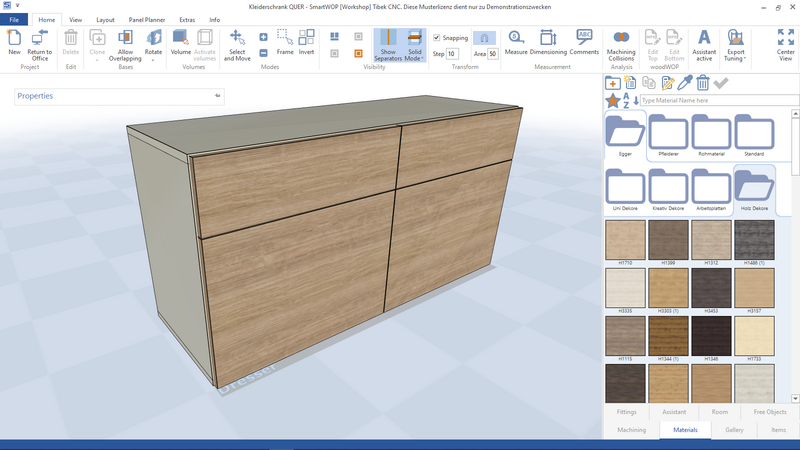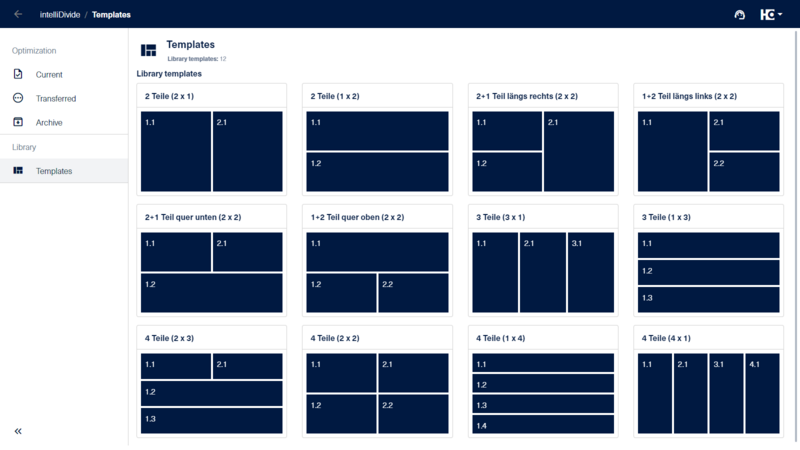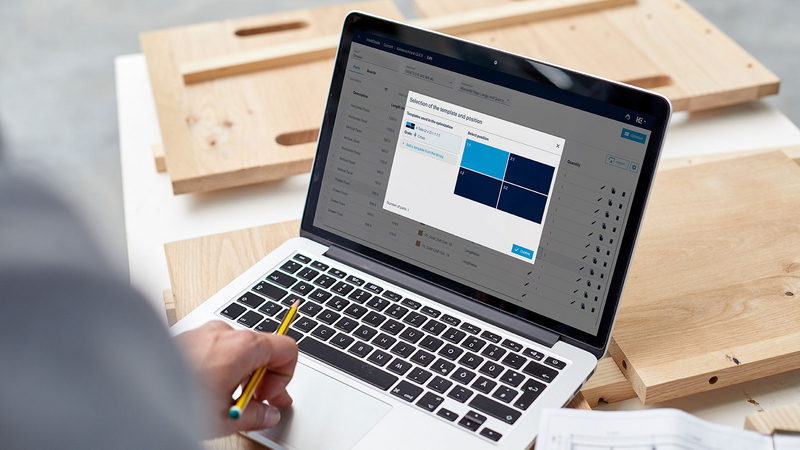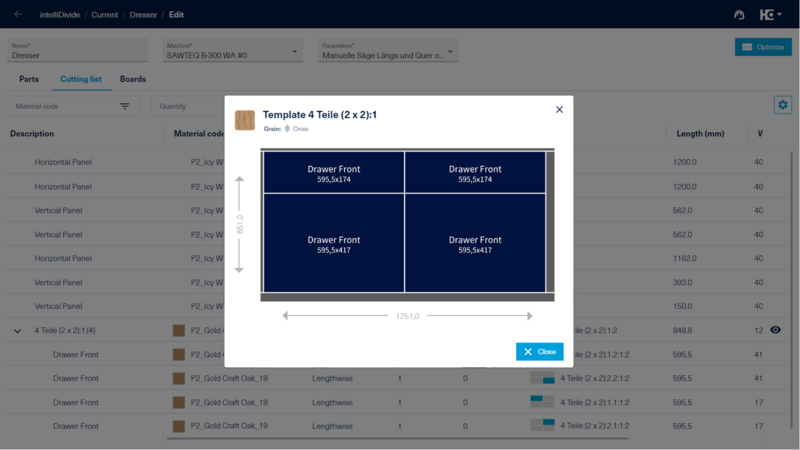intelliDivide: Optimize more intelligently with templates
Cut panels more easily and more efficiently
The web-based intelliDivide software from HOMAG for calculating optimal cutting patterns is very simple: upload parts lists conveniently, start optimization with just one click and the cutting patterns are calculated automatically — without any manual intermediate steps. intelliDivide calculates different solutions simultaneously and presents alternatives in a clear overview.
Starting now, you can take advantage of another benefit: if you want to keep certain parts together on a panel when cutting, the new templates will help. intelliDivide thus makes it easier to optimize your panels and ensures even greater flexibility in the cutting process.
Keep components together using templates
During panel optimization, the individual components are usually arranged in any position in the unprocessed panel in order to achieve, among other things, minimal waste. If, for example, fronts of a piece of furniture are to receive a continuous veneer pattern, these fronts must lie next to each other in the cutting pattern during optimization. You now have the option of using templates in intelliDivide to intentionally keep components together and to cut parts in a specified arrangement.
Template library provides variety
A library with a wide range of templates is available directly in the app. Regardless of whether you want to cut two, three or four parts, for example, intelliDivide offers a suitable template for many variants. You select the template and assign the components within the template directly in the parts list.
Working with templates — it's that easy!
Since the templates are already available in the app, you can get started straight away and use the new function without any problems. The first step is to import your parts list into intelliDivide. You can then select a template from the library for each component and assign an exact position within the template to the corresponding component by clicking on it. The template name and the position of the component in the template can also be transferred directly when you import the parts list. In the automatically generated cutting list, the selected template is displayed clearly with all assigned parts. An integrated preview gives you the option of checking the template component with the corresponding dimensions before you start the optimization with just one click.
During optimization, all parts are now held together in the template and sawn as one workpiece. In a second cutting pattern, the template is then separated into its individual parts.
This means that the templates contain another useful function in intelliDivide, which simplifies your cutting process and, at the same time, enables even more efficient production processes.
Tutorial: Working with templates—it's that easy!